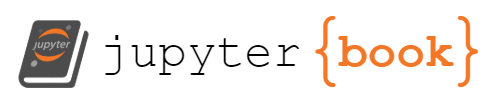Exercise 0#
Aim
Make sure that you have installed all the tools properly.
You can access the computer cluster
You can perform basic tasks on the computer cluster
Part 1#
Go to your network directory and create a directory called ex0
Create the following subdirectories inside the ex0 directory: lammps,ase
You will execute small simulations in each of the above subdirectories
Part 2: ASE#
Copy the following code to a file named test.py
from ase.spacegroup import crystal
from ase.visualize import view
from ase.build import surface
from ase import Atoms
import numpy as np
from ase.io import read, write
gAl2O3 = crystal(['Al','Al','Al',
'Al','Al','Al',
'O','O','O','O',
'O','O','O','O'],
basis=[(0.377,3./4.,0.126),(0.868,1./4.,0.498),(0.875,3./4.,0.125),(0.615,3./4.,0.745),(0.367,0.075,0.612),(0.116,0.579,0.862),(0.881,3./4.,0.874),(0.614,1./4.,0.640),(0.364,3./4.,0.889),(0.132,1./4.,0.627),(0.889,0.406,0.899),(0.605,0.917,0.614),(0.357,0.406,0.853),(0.138,0.916,0.637)],
spacegroup=11,
cellpar=[5.577, 8.401, 8.069, 90, 90.59, 90])
gAl2O3_110 = surface(gAl2O3, (1, 0, 0), 2)
gAl2O3_110 = gAl2O3_110.repeat((4,2,1))
del gAl2O3_110[gAl2O3_110.positions[:, 2] > 8.9]
write('al2o3.xyz',gAl2O3_110)
Activate the python environment using following two commands
module load anaconda3/2021.11conda activate ase
Note
You will have to perform the two steps above every time you want to execute a python script
Execute the file using the following command inside the folder ase
python test.py
Download the al2o321.xyz file and visualize it using OVITO. (You can access your files using files tab here)
Create an image using OVITO showing the top and two side views of the structure in the downloaded file.
Part 3: LAMMPS#
Copy the following code to a file named in.lammps
units lj
atom_style atomic
lattice fcc 0.8442
region box block 0 30 0 30 0 30
create_box 1 box
create_atoms 1 box
mass 1 1.0
velocity all create 1.0 87287
pair_style lj/cut 2.5
pair_coeff 1 1 1.0 1.0 2.5
neighbor 0.3 bin
neigh_modify every 20 delay 0 check no
fix 1 all nve
fix 2 all langevin 1.0 1.0 1.0 48279
timestep 0.005
thermo 500
run 10000
Use the following text to make a file named job.slurm
#!/bin/bash
#SBATCH --job-name=lj-melt # create a short name for your job
#SBATCH --nodes=1 # node count
#SBATCH --ntasks=4 # total number of tasks across all nodes
#SBATCH --cpus-per-task=1 # cpu-cores per task (>1 if multi-threaded tasks)
#SBATCH --mem-per-cpu=1G # memory per cpu-core (4G is default)
#SBATCH --time=00:05:00 # total run time limit (HH:MM:SS)
#SBATCH --mail-type=begin # send email when job begins
#SBATCH --mail-type=end # send email when job ends
#SBATCH --mail-user=<YourNetID>@princeton.edu
module purge
module load intel/19.1.1.217
module load intel-mpi/intel/2019.7
export OMP_NUM_THREADS=$SLURM_CPUS_PER_TASK
srun /home/al9001/.local/bin/lmp_adroit -in in.lammps
Execute the job using the command
sbatch job.slurm
You can take a look at this guide to learn more about job monitoring.
Plot the energy as a function of time using gnuplot or Python. You can use log.lammps file.
Some useful commands
gnuplot
plot "log.lammps" using 1:8
f(x) = m * x + q
fit [100000:500000][0:0.01] f(x) 'log.lammps' using 1:8 via m, q
plot [100000:500000][0:0.01] "log.lammps" using 1:8, f(x)