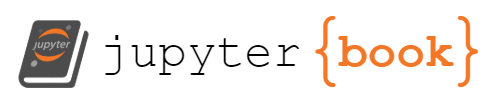How to use the computing cluster#
Getting started#
You can use the research computing website for a comprehensive guide
or
A shorter version: There are two ways to access the Princeton computing cluster
Access the computer cluster using a command prompt. Click here. Just of recently in 2024, Princeton now requires users to connect to GlobalProtect even on campus.
Access the cluster using web. (I highly recommend this if you are a beginner) To use the Open OnDemand web interface for Adroit, Della, or Stellar you must first have an account set-up for the cluster you wish to use. (For instructions on how to gain access, navigate to Adroit’s(for this class) or other clusters webpage in the Systems submenu of the Research Computing site.) Once you have an account, you can browse to Adroit. Use this service if you want to run a jupyter notebook on the clusters with a custom conda environment
Again, note that to access these links you need a VPN.
The computer clusters runs Linux. So you will need learn basics of linux.
File system#
There are two types of file storages available for all the clusters. For adroit
/home/YourNetID (You can store important results here!)
For - source code and executables
Details - This folder is small and it is intended for storing source code, executables, Conda environments, R or Julia packages and small data sets.
/scratch/network/YourNetID (You will run your jobs here!)
For - job output, intermediate results
Details - This folder is a fast, parallel filesystem that is local to each cluster which makes it ideal for storing job input and output files. However, because /scratch/gpfs is not backed up you will need to transfer your completed job files to /tigress or /projects when a backup is desired. For more information us the following link.
Della#
Everything is similar to accessing an Adriot cluster, with only adriot swapped with della
SSH#
#Before
ssh et2133@adriot@princeton.edu
#After
ssh et2133@della@princeton.edu